DropDown
Demonstration and configuration of the Radzen Blazor DropDown component.
Get and Set the value of DropDown link
As all Radzen Blazor input components the DropDown has a Value property which gets and sets the value of the component. Use @bind-Value to get the user input.
Get and Set the value of DropDown using Value and Change event link
Value property can be used to set the value of the component and Change event to get the user input.
Define Text and Value properties link
DropDown with template link
Disable specific item link
Clear selected item link
Editable DropDown link
Open and close events link
Keyboard Navigation link
The following keys or key combinations provide a way for users to navigate and interact with Radzen Blazor DropDown component.
| Press this key | To do this |
|---|---|
| Tab | Navigate to a DropDown. |
| Alt + DownArrow | Open DropDown popup. |
| DownArrow on closed popup | Select next DropDown item. |
| UpArrow on closed popup | Select previous DropDown item. |
| DownArrow in an opened popup | Focus next DropDown item. |
| UpArrow in an opened popup | Focus previous DropDown item. |
| Enter in an opened popup | Select the focused DropDown item and close the popup. |
| Esc or Alt + DownArrow in an opened popup | Close the DropDown popup. |
| Alphanumeric | Focus next DropDown item starting with typed key. |
Supercharge your Blazor development with Radzen
Whether you prefer a standalone environment or integration directly within Visual Studio, Radzen provides a powerful toolkit to increase development speed, reduce repetitive coding, and focus on building exceptional applications.
Radzen Blazor Studio
Radzen Blazor Studio is a software development environment that empowers developers to design, build and deploy Blazor applications without the traditional hurdles.
Radzen Blazor for Visual Studio
Radzen Blazor for Visual Studio extension streamlines Blazor development within the Visual Studio environment. The Blazor extension you need to boost productivity!
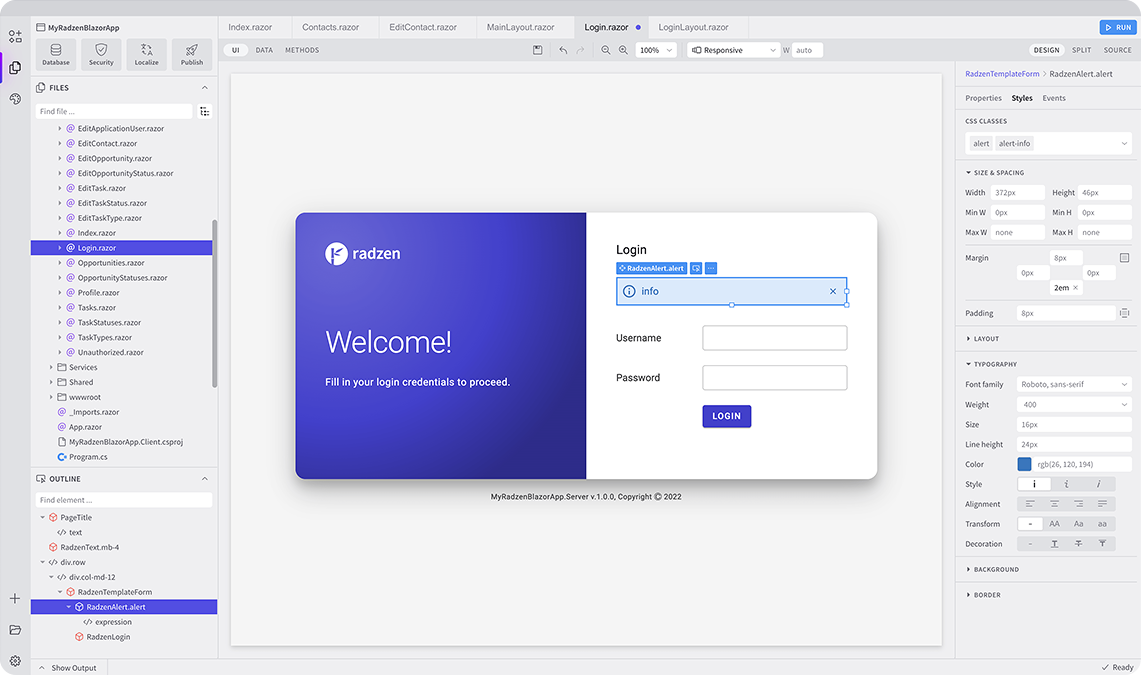
Radzen Blazor Components, © 2018-2025 Radzen.
Source Code licensed under
MIT